Searching for Counseling Forms (managers, HR)
This lesson instructs managers and HR on how to search for Counseling forms
Step 1 - Select Criteria (Managers)

1. Select a Start and End date
2. Select the FormType Criteria
3. Select the Form Status Criteria
4. Click the Search button
Step 1 - Select Criteria (HR)
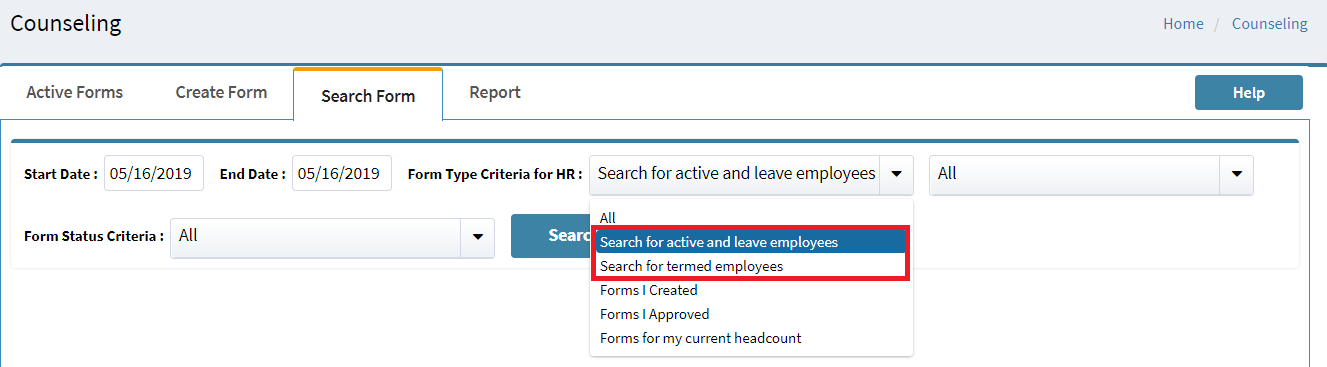
1. Select a Start and End date
2. Select the Form Type Criteria
3. Select the Form Status Criteria
4. Click the Search button
- HR has two additional Form Type Criteria including all active and leave employees at the site and terminated employees
- Both the Search for active and leave employees and Search for termed employees criteria enable for the ability to select an individual employee from the associated pull down list
- Both lists only list employees for the site at which the manager/HR resource has been enabled with access
- Employees with multi site access must switch between sites to access and perform functions at multiple sites
Step 2 - Select Form
Click on any information in the row of the Counseling form to be accessed
- Searches for denied forms do not return data entered on the denied counseling form, as the contents of the form are removed once the form is deleted
The ERC form is displayed and the enabled functions may be performed (enabling approval, approval, denial, revision requested, etc.)
